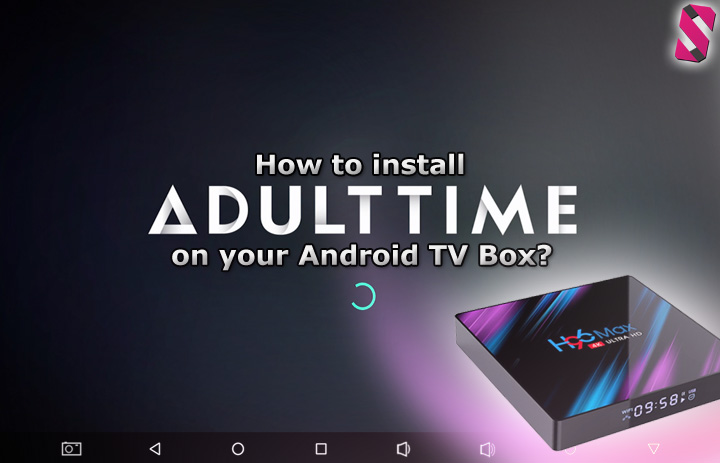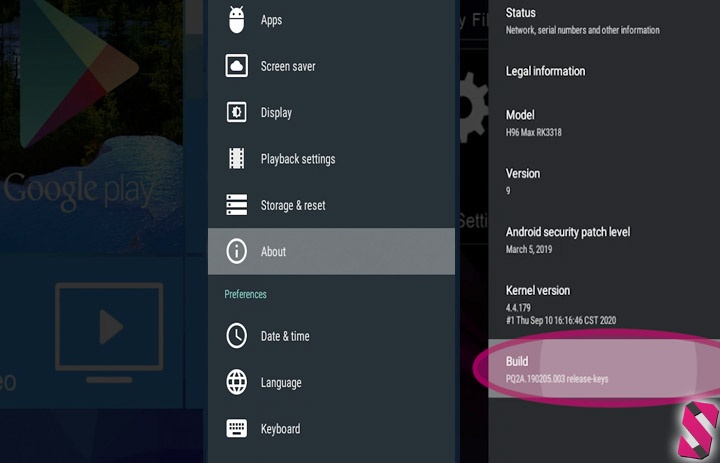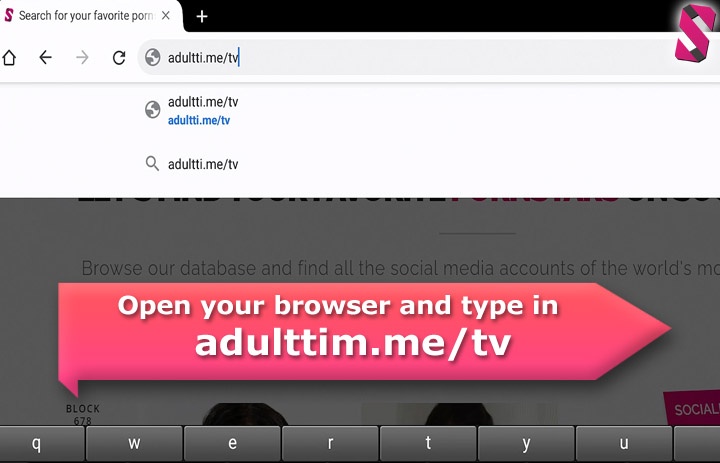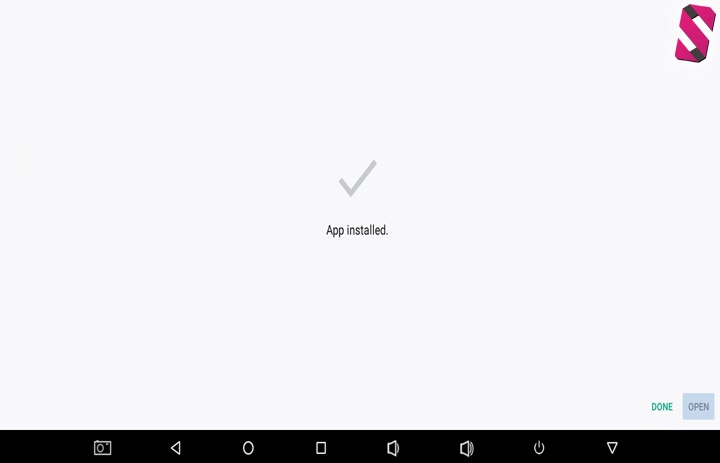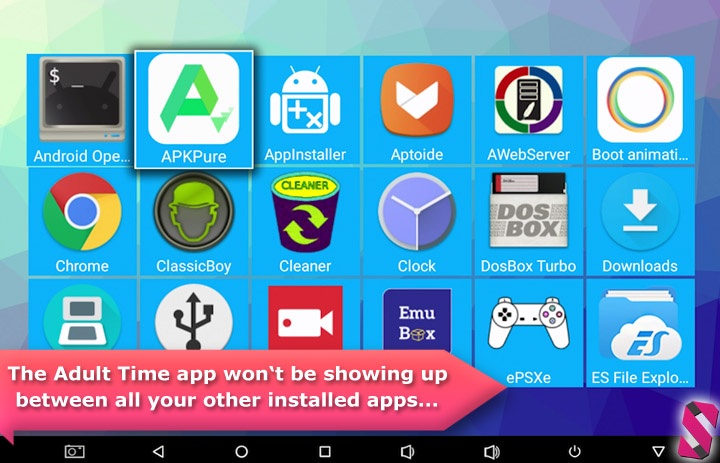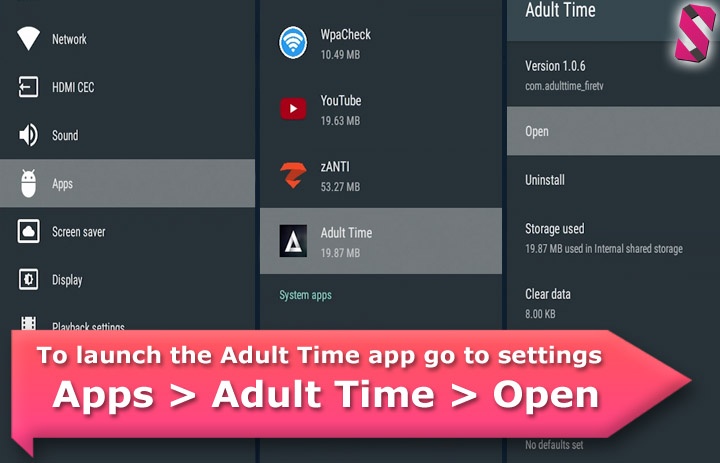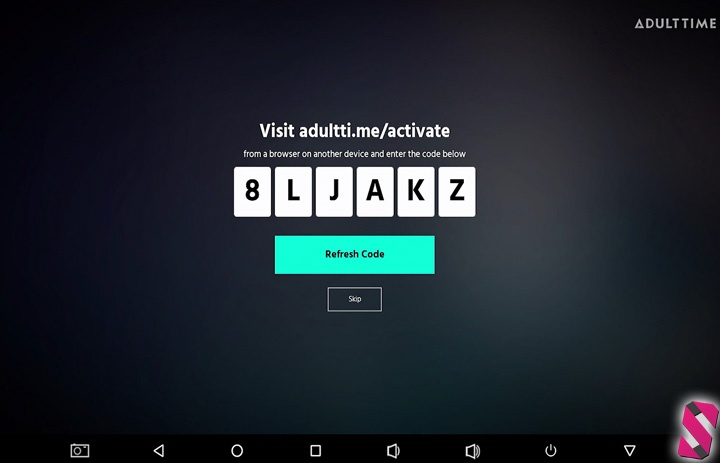How to install the Adult Time app on Android TV boxes
You don't need a HDMI dongle running the Android TV operating system in order to use the official Adult Time app to watch your favorite porn starlets in action on your big television screen, with a bit of tinkering with the settings, you can also install and use the official Adult Time app on your regular Android TV box.
This guide will help you step by step on how to install and run the Adult Time APK on your good old (and often cheap Chinese) TV box. Follow these steps and you'll be enjoying over 250 adult channels and over 55000 high quality (and full length) adult videos on your TV screen in probably less than a minute!
In case you're not familiar with Adult Time yet, you can read all about the Netflix of porn by following the link.
Most Frequently Asked Questions
To prevent any further confusion, let's get some of the most common related questions out of the way first. Already familiar with all the differences between Android TV and TV boxes and rather want to skip these questions? In that case - scroll down below to get started with the installation of the official Adult Time app on your Android box right away.
The Adult Time app is build for the Android TV OS, can I still use it?
Yes, even though their official website solely advertises their app for usage on "Android TV OS" based devices such as a Chromecast with Google TV or Amazon Fire Stick, however, the Adult Time app can easily run on most modern Android TV boxes (running the regular Android versions like Android Oreo, Pie or Android 9 and 10) as well, without any compatibility issues.
Got a Roku device plugged into your TV screen instead? You can watch Adult Time and other premium porn channels on Roku as well.
Differences Between Android TV (Operating System) vs Android TV Boxes?
While both might sound the same, there's in fact a major difference between the two, which would be - the operating system.
The operating system called "Android TV" is a modified version of Android developed by Google and is used on popular HDMI dongles such as Google's very own Chromecast and Amazon Fire Stick, among a few others. Like the name of the operating system already suggests, it's solely targeting television screens. Therefore, there isn't any swiping or touch functionality available when using the Android TV-based dongles, limiting the the type of apps that can be used on these devices to mainly "video streaming" applications.
Android TV boxes are different in that matter - as these tiny media boxes are based on the regular Android operating system, the same releases you would find on your Android smart phone. Thus, also offering all the same functionalities. Android TV boxes can be used for all sorts of practices (besides watching Netflix, Amazon Prime, Hulu or adult films etc), since they can also be used for messaging, social media, internet browsing, emulation and gaming etc.
In essence, Android TV boxes can be seen more as a tiny desktop computer, instead of being limited to streaming video services only.
Hardware vs Pricing (Comparison)
In case you're having doubts on which device suits you better - an Android TV OS stick or a regular Android TV Box, one thing to take in consideration is the hardware and the pricing.
For as little as $34.99, you can purchase a powerful little Android TV box such as the H96 series (running Android version 9 or 10) with 4 Gigabytes of RAM and 32 Gigabytes of in-build free storage and with an impressive 4K video output resolution. Another huge benefit is that Android TV boxes usually have 2 to 4 free available USB ports so you can easily attach a USB keyboard, mouse or even a 1TB external storage drive.
While in comparison - For example, $39.99 will get you The Amazon Fire Stick running their own "Android TV" operating system version called "Fire OS", but only ships with 1 Gigabyte of RAM, 8 Gigabytes of internal storage and a much lower video output resolution of 1080P. Not to mention The Fire TV's interface shows all sorts of advertisements which can't be turned off. Alternatively, a Chromecast with the Android TV OS has a quad-core processor, 2 Gigabytes of RAM and 8 Gigabytes of storage (which about half is already in use) and will cost the consumer $50.
Conclusion: Those that want to get the best value for a buck - an Android TV Box would be your best pick. Not only do they provide more powerful hardware, they are also cheaper in terms of pricing. Besides that, all the popular streaming services also provide apps for regular Android devices too. In fact, Android TV boxes come shipped with mostly all popular apps pre-installed (like Netflix, Youtube and Kodi for example).
In other words - a HDMI dongle with the Android TV operating system doesn't add much value in comparison to a lower priced Android TV Box (the cheapest boxes are for sale for as low as $20). Be sure to check if the device doesn't run an ancient old (and no longer supported) version of Android, stick to those who either come shipped with at least version 9 or higher to avoid any compatibility issues.
How To Install Adult Time on your Android TV Box [Video Guide]
Since the official Adult Time app is originally developed for Android TV OS based HDMI dongles, we need to make a few slight changes in the settings menu to launch the app on a regular Android box. Good news is though, the official Adult Time app is fully compatible with the regular Android operating system which runs on TV boxes such as the H96 Pro+, H96 Max and H96X series (or any other brand Android TV boxes, for that matter).
Our Adult Time installation video below will guide you through the installation process. We've recorded the whole process on the "H96 Pro Plus" and the "H96 Max" TV boxes. Installation on different brands should be almost identical, however, only the launcher might look a bit different.
In the video above, you'll see the installation of the Adult Time app on the H96 Max box, you can find the installation guide for the H96 Pro+ on our Odysee channel.
Get One Week Access to Adult Time for just $1
Step by step written guide (with screenshots)
Is the instruction video above going a bit too fast for you or do you simply prefer a written guide? If so, you can also follow our written step by step instructions (with screenshots) below to help you get started using the Adult Time app on your TV box. This guide will take about a minute to complete, so you'll be watching your favorite adult films in no-time!
Step 1: Enabling "Developer mode"
This step only needs to be done once, so if you already have enabled the developers options on your Android device somewhere in the past, you can skip this first step entirely. Since you won't find any adult apps in the Play Store, we need to enable the developers mode within Android, so that we are able to install apps (APK files) from external sources (instead of the Google Play Store).
- Navigate to the settings menu of your Android TV box.
- Choose the sub-menu >> about.
- Navigate to >> build, and press enter or the select button on your remote control repeatedly until the success message appears on screen.
- Voilà! You've now enabled the developer mode and we can install apps outside of the Play Store.
Step 2: Download the Adult Time app (APK)
Time to download the Adult Time app from the official source. If you're having trouble navigating the browser using your remote control like we had, we'd might suggest to plug in either a usb mouse or a wireless (bluetooth) mouse into your Android TV box for a more easily navigation.
- Open the browser on your Android TV box.
- In your browser's address bar, type in: adultti.me/tv. And press enter to start the download.
- At the bottom of the screen you can click on the downloaded file (or in some cases - the "open" button).
- The download message at the bottom might disappear after a few seconds, in case you've missed it on time: open the menu in the upper right corner (the three dots) and click on >> downloads. Next, select the Adult Time apk file to start the installation process.
Step 3: Installation
- Once the white installation screen appears on your Android TV box, simply click the install button to start the installation.
- After a few seconds, a success message appears. However, you won't be able to click on the "open" button (just yet).
Step 4: Launch the app (from within the settings menu)
When you navigate to all of your installed apps, you will notice the Adult Time app is missing (and not showing up between all your other installed apps). That's likely due to the fact the app is originally intended for usage on HDMI dongles which are running on the Android TV operating system such as a Chromecast or Amazon Fire Stick.
Luckily for us, there's a simple work-around!
- To launch the Adult Time app on your Android TV box, we need to open the settings menu again.
- Navigate to the sub-menu >> Apps.
- Click on >> All Apps, and select >> Adult Time.
- Here we can manually change some default settings of the Adult Time app, but to start the app - simply click on "Open".
Step 5: Logging in
The first time you'll launch the app, you'll be greeted with a login screen which shows a link and a code. Before we'll get to enjoy all the spicy content available on the Adult Time platform we'll need to login to our account.
In case you don't have an account yet, be sure to use our discount coupon right here, which will give you a one week trial for only $1. The perfect way to "try before you buy". But with 250 channels (From Rocco Siffredi to Vivid, HardX, Pure Taboo and many more) and over 55 thousand videos to choose from, you're going to love their service!
- Open your internet browser on any device, for example, this could be your computer, smart phone or tablet.
- Visit: https://adultti.me/activate.
- Enter your username and password, as well as the code which appears on your Android TV box.
- Everything typed in correctly? Click the button to login!
And that's it! Your Adult Time account has now been activated on your Android TV box. In roughly 1 minute or less, your cheap little Android TV box can be used to play all of your favorite adult films and channels using the fantastic Adult Time service.
Get One Week Access to Adult Time for just $1
Trouble Shooting
Having issues trying to install third party apps on your Android TV box? After enabling the developers mode (see step one), on some boxes you'd might have to manually check and verify if the following two settings below have been enabled.
- Navigate to the developer options sub-menu which you'll find under the settings menu on your device. Verify if it has been toggled on.
- In the settings menu, go to security and restrictions, and check if installing apps from "unknown sources" has been activated.
In case you're still running into trouble getting to install the Adult Time app, make sure your device's firmware has been updated to the latest version of Android (9.0 or higher).
Controls & Navigation
Since the Adult Time app was developed for devices running on Android TV based operating systems, you can easily control and navigate through all categories, channels and adult films on the Adult Time app by simply using your remote. One thing we did notice during testing is that you should avoid using a regular (plugged in) usb mouse.
- If your television supports HDMI CEC, you can use your television remote to control the app on your Android TV box.
- Most Android TV boxes are being sold in combination with a basic remote, which works perfectly fine.
- Install a bluetooth remote control app on your smart phone.
- Alternatively, while not the best solution - plugging in a usb keyboard and navigate using the arrow keys works too.
Which Android TV box is most suited for your needs?
Don't own an Android TV box yet and interested in getting one? Not sure which one to pick and want to make sure you'll purchase a TV box which runs the Adult Time app? As well as running apps like Netflix, Kodi and Hulu as smooth as butter? We've got you covered.
For this instruction video we've tested two devices, with the first one being the "budget" TV box - H96 Max.
H96 Max
On a tight budget and looking for a cheaper Android TV box? The lower priced H96 Max (with 2 Gigabytes of RAM) which we used in this article, might just be your perfect fit. While for gaming or other more heavy duty tasks, I would definitely recommend sticking to an alternative box with a bit more powerful hardware. But for smooth 1080P video playback and simply watching TV shows or adult entertainment on your television screen, this budget Android TV box simply does the trick.
- CPU: RK3318 Quad-Core 64bit Cortex-A53
- GPU: Penta-Core Mali-450 Up to 750Mhz+
- OS: Android 9 or Android 10
![]() H96 Max @ GearBest.com ($32.99)
H96 Max @ GearBest.com ($32.99)
H96 Pro Plus
The H96 Pro+ we've used to create this guide is an older model. This TV box was in fact the very first one I had purchased myself. Just because it's older, doesn't mean it's not good... It's the opposite as it is still my personal favorite box till date! This little machine right here is a real beast in terms of hardware. Besides playing 4K video without any issues, I use this box to test web servers or play and emulate Nintendo 64, SNES and Playstation 1 games, which all runs perfectly fine.
In other words - if you prefer a TV box with a bit more power, the octa-core H96 Pro Plus right here, might just be the choice for you. In this instruction video, I've used the 4 Gigabyte RAM version of the box. There's also a released version of the H96 Pro+ which ships with 2 or 3 Gigabytes of RAM (at a lower price). You can still find these devices at Amazon.
Note: Since this is an older release, it usually ships with Android version 7 installed. In order to use newer apps such as the Adult Time app, you'll need to manually flash newer firmware onto the box. If you rather want a "plug and play" solution, the H96 Max (as mentioned above) might be a better option in such case. Or simply search for Android TV boxes with a similar chip set: Amlogic S912, Octa-core.
Miracast HDMI dongle - The cheapest option to stream Adult Time to your TV
Alternatively, there's a non-Android solution. If you're really looking for the cheapest option because you're on a really tight budget - this $14.99 Miracast HDMI dongle works as well.
With this tiny little HDMI dongle, you can "cast" (wireless stream) the videos from your smart phone or tablet to your television screen. However, this won't give you the opportunity to use the official Adult Time app as you would need to use your smart phone or tablet as a remote control to play and pause the video you're casting (aka streaming) to your TV. One benefit, it works with both iPhone and Android based smart phones.
![]() Miracast @ GearBest.com ($14.99)
Miracast @ GearBest.com ($14.99)
We'll be writing a guide on how to watch Adult Time using this "casting" method real soon.
Still haven't found what you're looking for? Try browsing all the pornstars listed in our database!
List of all pornstars on social media