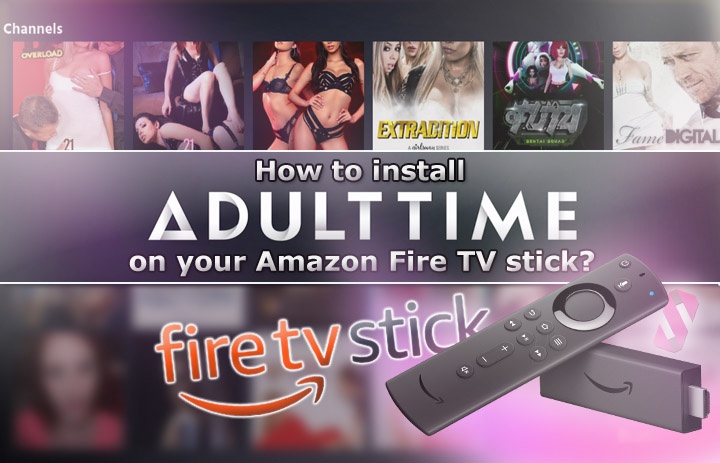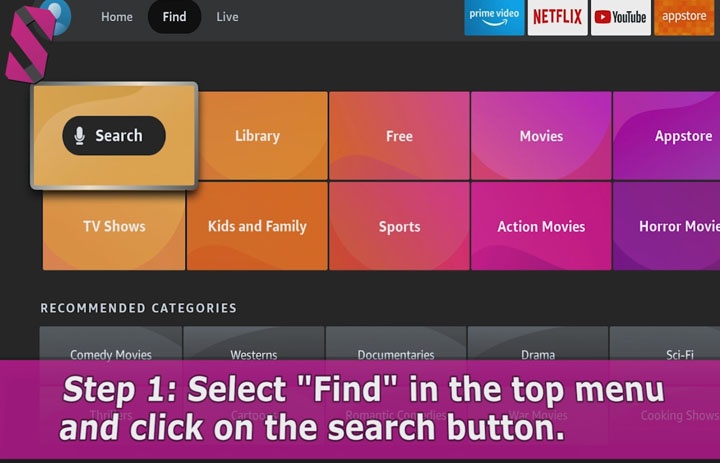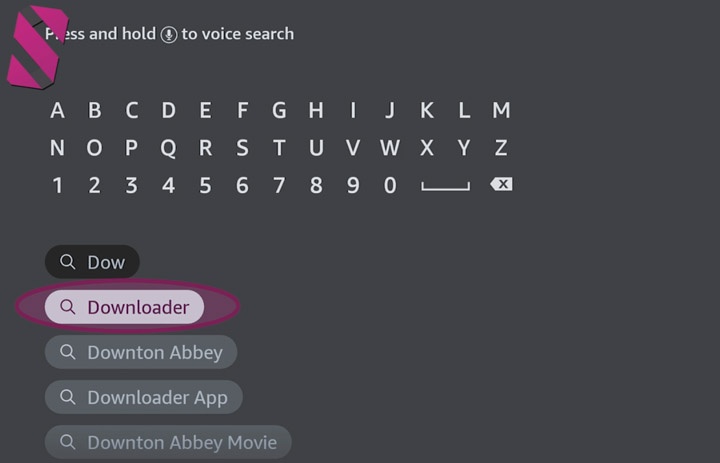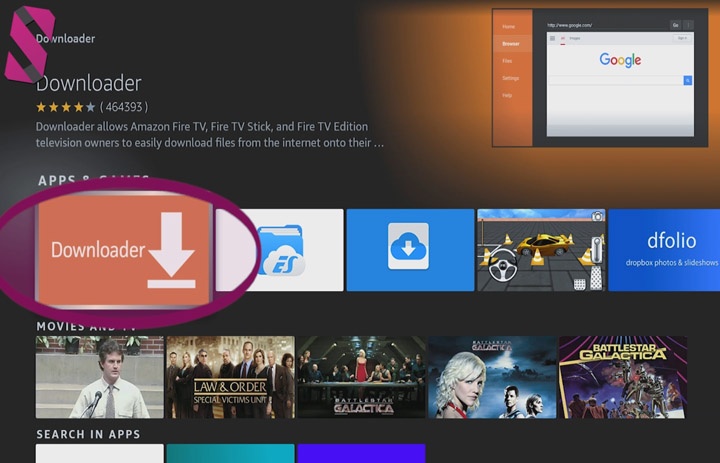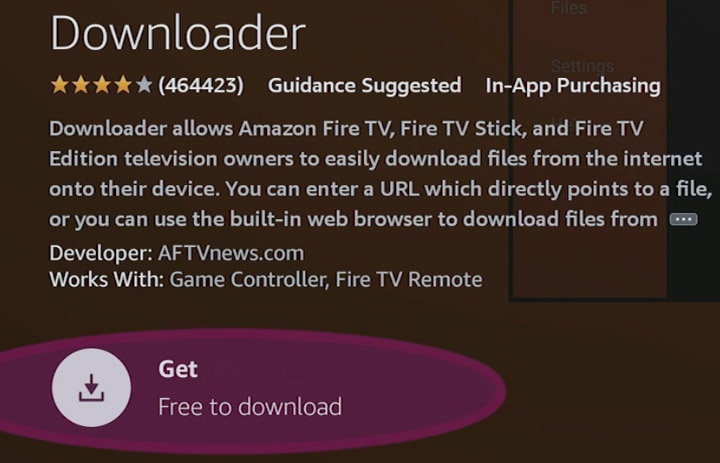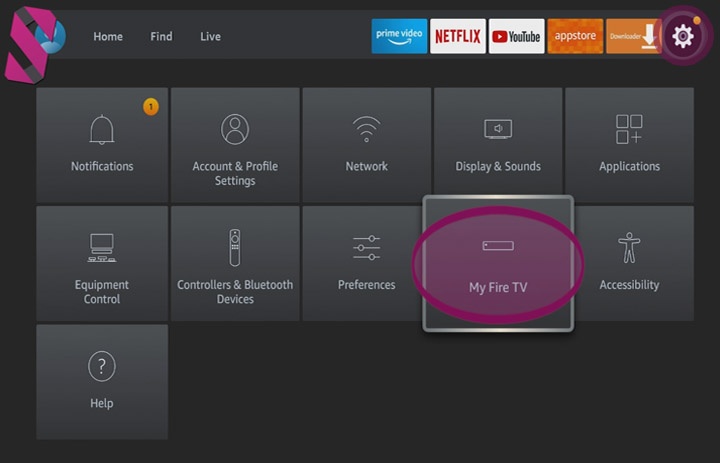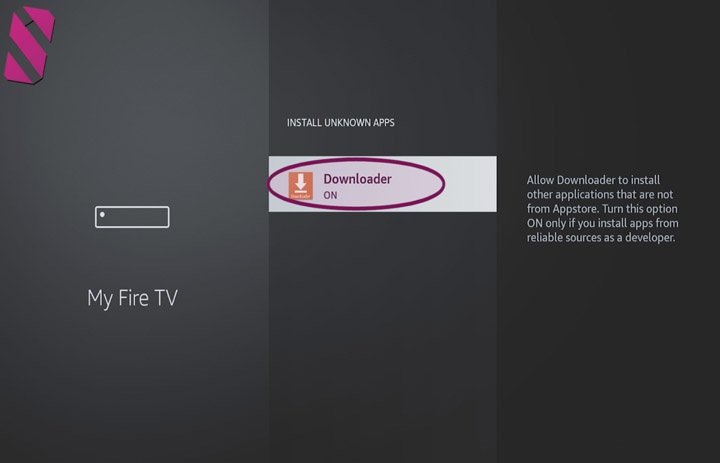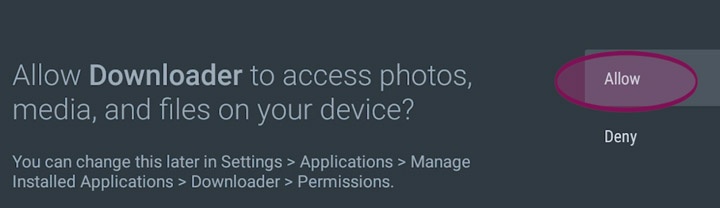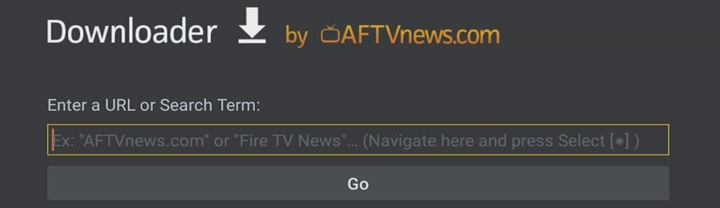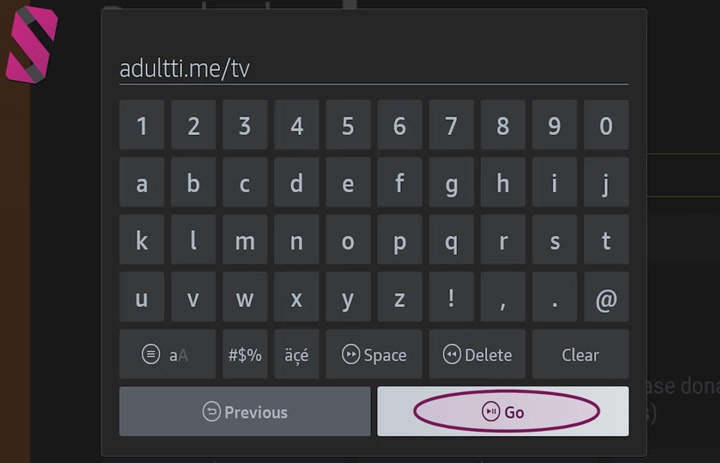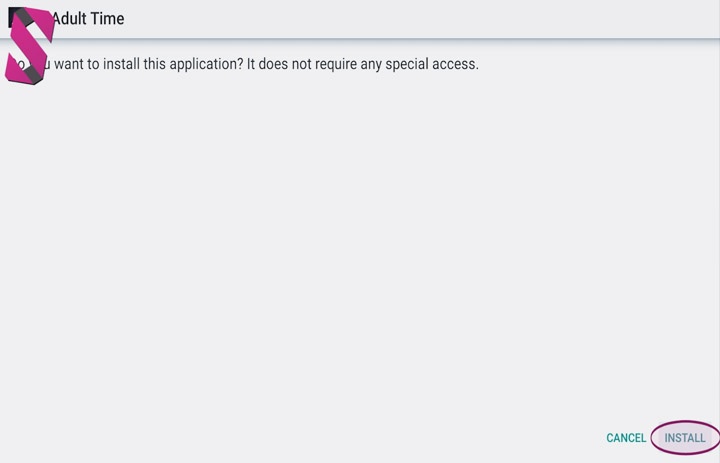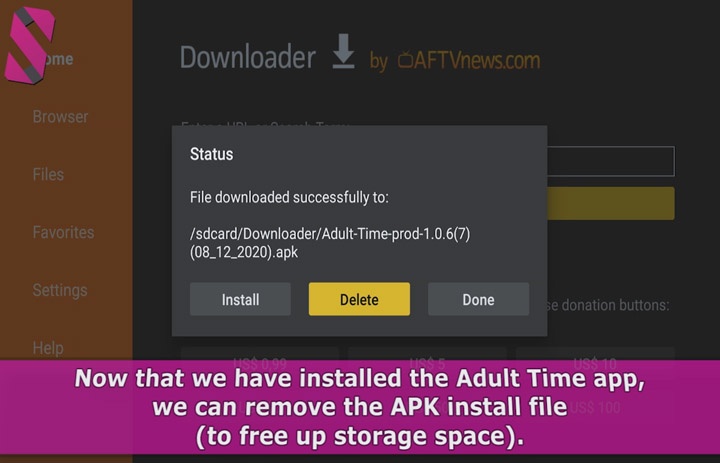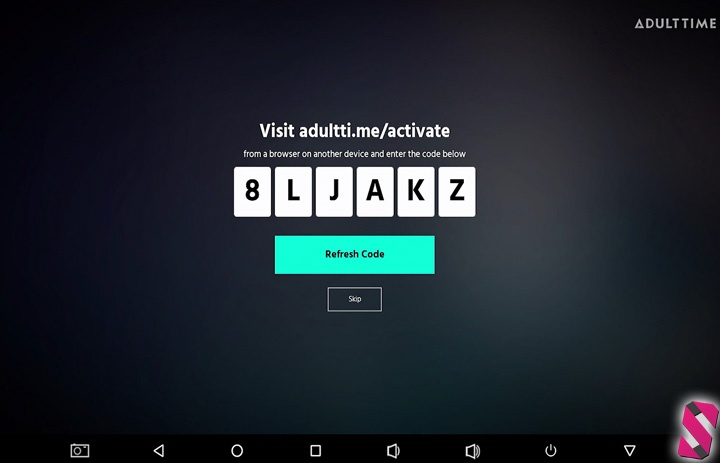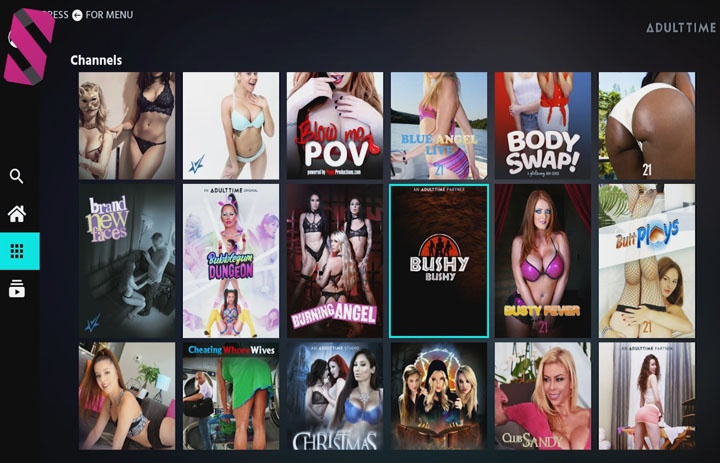How to install Adult Time app on your Fire TV stick? (with Video Guide)
Since you won't find the official Adult Time app in the Amazon App Store, you will need to sideload the Adult Time APK onto your Amazon Fire TV stick. Luckily for you, with this step by step installation guide, you will be watching the finest adult entertainment on your television screen in no-time.
Our guide will help you step by step on how to install and run the Adult Time App on your Fire TV stick in just a few minutes. You can use our installation instruction video (posted on Youtube) or simply follow our written guide below. We've included screenshots to make things even more easier to follow. Not that it's "hard" to install the Adult Time app in the first place. ;)
Once installed, you'll be enjoying over 250 adult channels (from popular studios such as Vivid, 21 Sextury, Wicked, Pure Taboo, Rocco Siffredi, Girlsway, Evil Angel, Naked News, HardX and many more) and over 55000 full length adult films on your TV screen.
Never heard of Adult Time before? In short - the best way to describe their service is that they are being the adult version of video subscription platforms similar to Hulu, HBO+ and Netflix. Like to learn more? Check out our blog post on the best Netflix & Hulu porn alternatives.
Install the Adult Time APK on your Amazon Fire TV stick (Video Instructions)
About two weeks ago, we've uploaded our video installation guide on how to download and install the Adult Time app on your Fire TV stick to our Youtube channel. Follow the instructions in the video and you'll be watching your favorite adult content on your TV in no-time.
We've recorded the tutorial video below on the 2020 Lite version of the Amazon Fire TV stick, however, installation should be almost identical on different models (both older and newer releases).
Tip: In case you are looking to install Adult Time on different hardware running Android, we've also published an install guide for Android TV Boxes and Chromecast with Google TV (both come with video instructions).
Get 3 Days Access to Adult Time for just $1
Install the Adult Time APK on your Amazon Fire TV stick (Textual Guide + Screenshots)
Having trouble keeping up with the video instructions or got stuck at a certain step? Our written guide is here to provide you with all the information.
Step 1: Get the "Downloader" app from the Amazon App Store
Since the Amazon App store doesn't allow adult content, we need to download the Adult Time app (APK file) manually. To do so, we need to install an app called "Downloader" from the Amazon App store.
- On the home screen, navigate to Find in the top menu and click on the search icon.
- Here you can start typing; Downloader.
- Once it appears on your screen, select Downloader from the menu.
- The Downloader app should now appear on your Fire TV home screen. Navigate to the Downloader app and press the select button to open it.
- Once opened, click on on Get to start the download (it's a free app).
- Once the installation has been completed, it should show you an message saying - "You got an app".
But don't open the app just yet, as we need to apply a small change in the settings first. - Press the home button on your remote (the icon with the house) to go back to the home screen.
Step 2: Enable Developer mode
- On the home screen, navigate to settings in the top menu (the gear icon, on the right) and press select.
- Select My Fire TV from the settings menu
- Once inside the Fire TV submenu, navigate to -> Developer Options -> Install Unknown Apps -> and select the Downloader app.
- Make sure the Downloader app has been toggled ON. If so, you can go back to the home screen.
Step 3: Download the Adult Time app (APK) for Fire TV OS
We can now download and install, or in other words - sideload the Adult Time app.
- From the home screen, navigate to the Downloader app and press the select button to launch it.
- The first time you launch the app, a message might popup asking for permissions. In that case, select Allow.
- Navigate to the search bar (near the top) and press the select button.
- Now you can download the Adult Time app by typing in the following url: adultti.me/tv.
- Once done typing, click on the Go button. The installation screen will launch automatically.
Step 4: Installation
- At the bottom of your screen, you'll see two buttons - cancel and install. Select the Install button to start the installation.
- After the installation process has been finished, it will show a message saying - "App installed". At the bottom of the screen, select Done.
- Now that we've installed the APK file, we can delete it to free up storage space.
- Simply select the delete button to delete the file.
And we're done! You've successfully installed the Adult Time application on your Fire TV stick.
First Boot (Activate your Account)
Now that you've installed the Adult Time app, you can launch it from your home screen (the adult time icon should appear either in the top menu or by scrolling down).
However, the first time you will open the Adult Time app on your Fire TV stick, you will see a login screen, which shows a link and a code. Before you'll get to watch all the wild and erotic films available on the Adult Time platform, the first time you'll need to login to your account first.
In case you don't have an account yet, be sure to use our discount coupon right here, which will give you a 3 day trial for only $1. The perfect way to "try before you buy". But with 250 channels (From Rocco Siffredi to Vivid, HardX, Pure Taboo and many more) and over 55 thousand videos to choose from, you're going to love their service!
Get 3 Days Access to Adult Time for just $1
- Open your internet browser on any other device you own, this could be your PC, smart phone or tablet.
- Now, visit: https://adultti.me/activate (the same link also appears on your TV screen).
- Enter your username and password. You also need to enter the code that shows on your TV screen.
- Everything typed in correctly? Click the button to login!
- If everything went OK, your TV will redirect you to all the videos. You may now close the browser on your phone or PC.
Congratulations! Your Adult Time account has now been activated on your Fire TV stick. You now have access to the largest porn library online and your Fire TV stick is ready to play all of your favorite adult films and channels using the fantastic Adult Time service.
Psst... Got a Roku device instead? Click here to learn how to install premium porn channels on Roku instead!
Still haven't found what you're looking for? Try browsing all the pornstars listed in our database or check out one of our many other interesting articles.
List of all pornstars on social media All Blog Posts