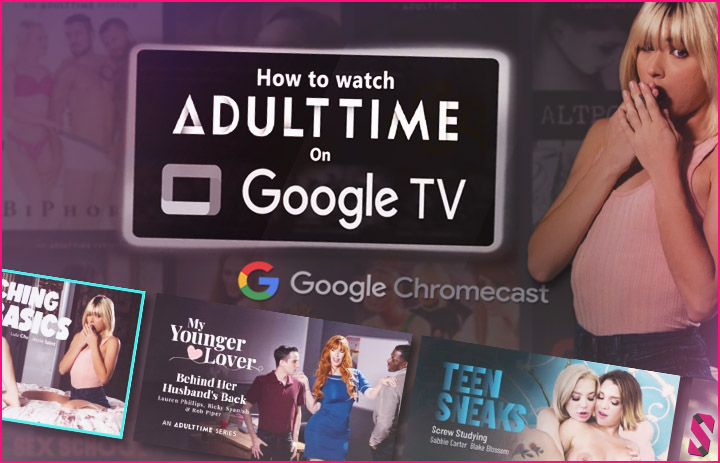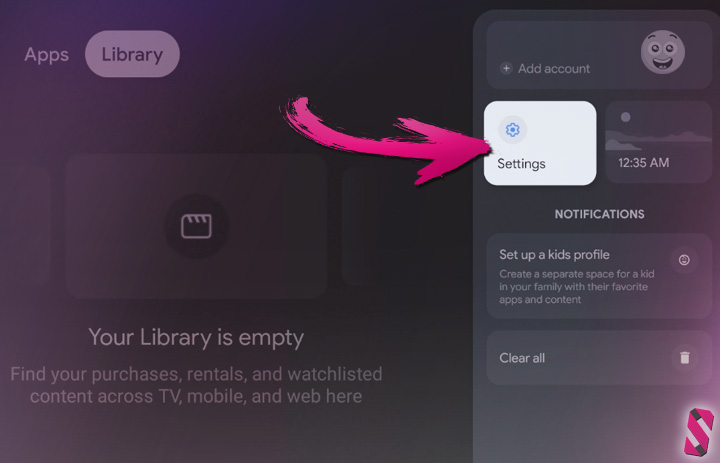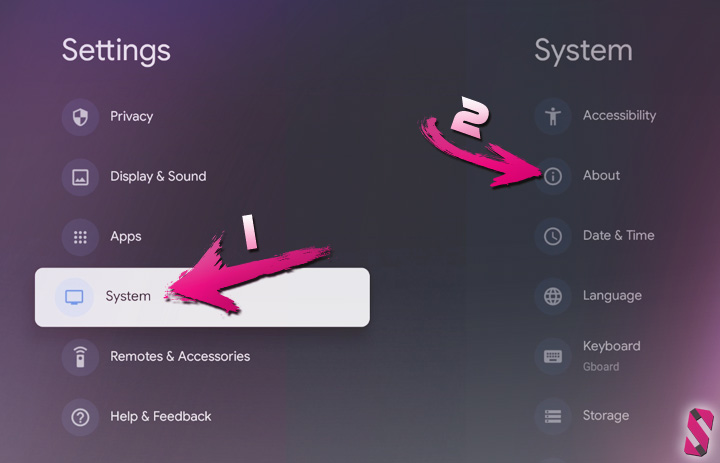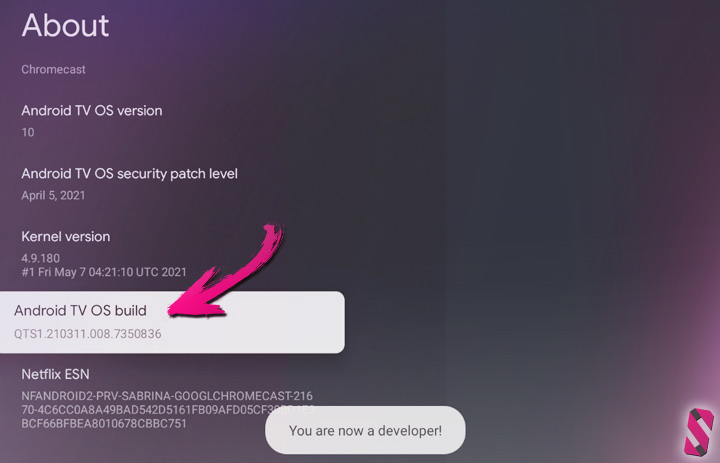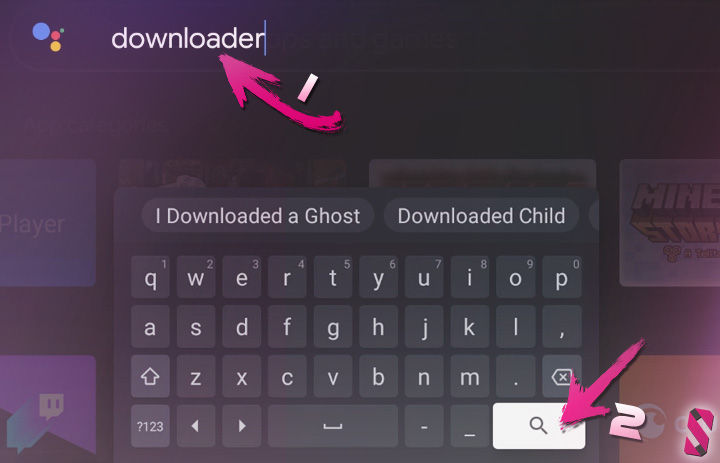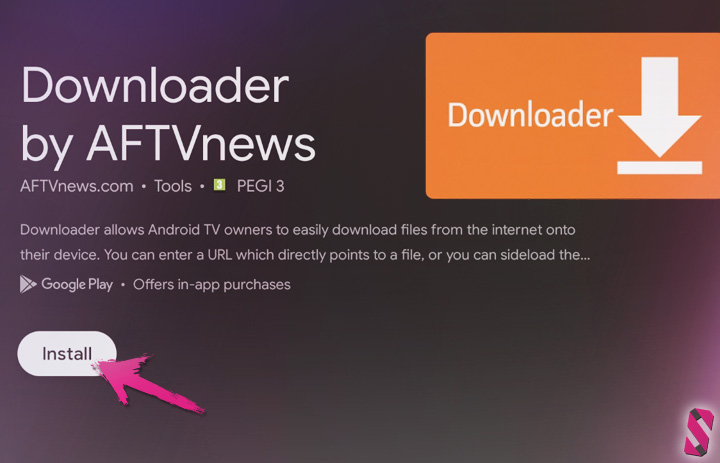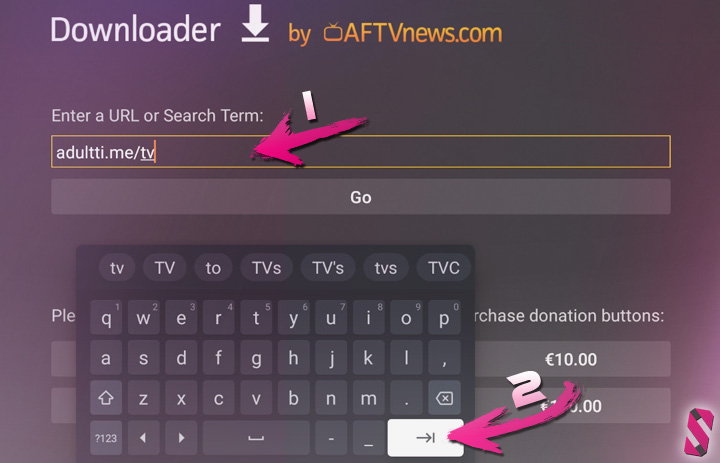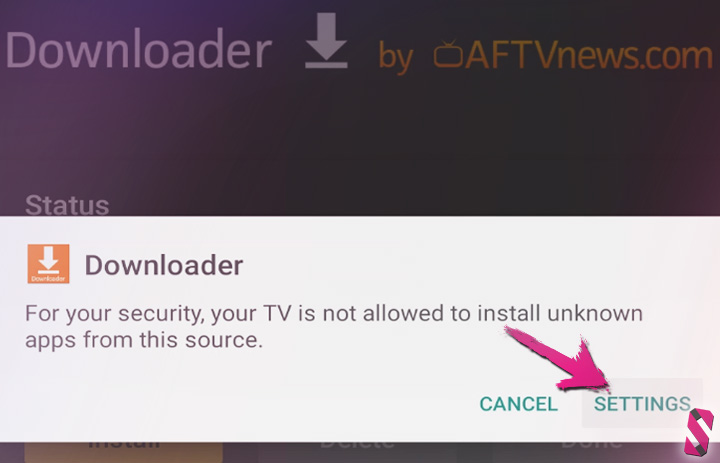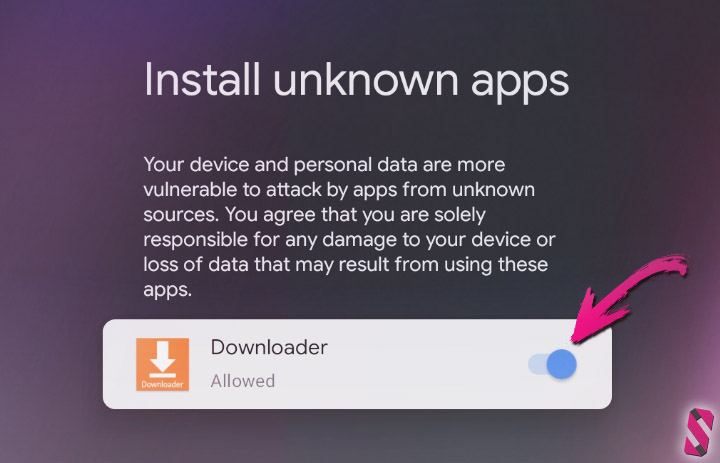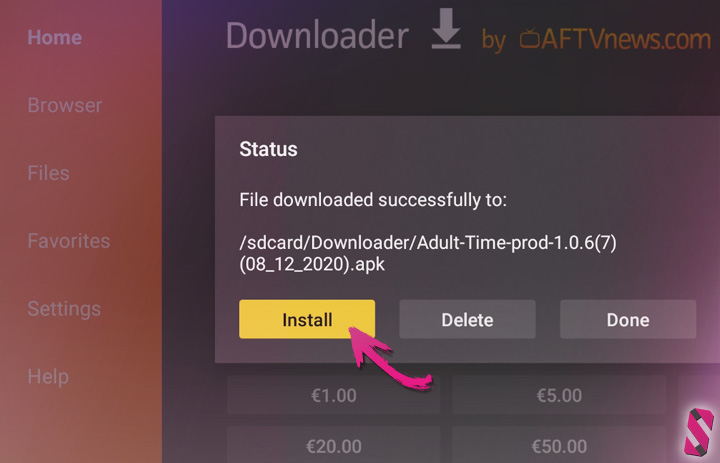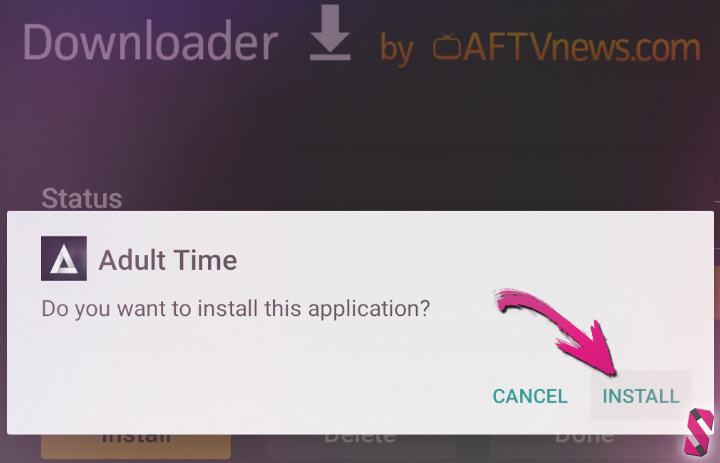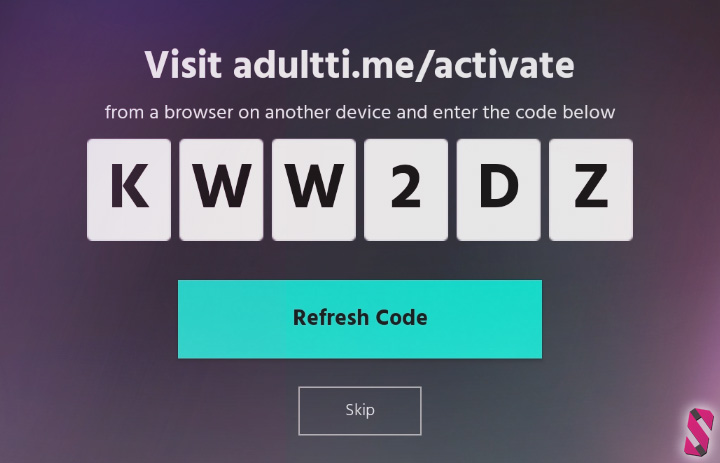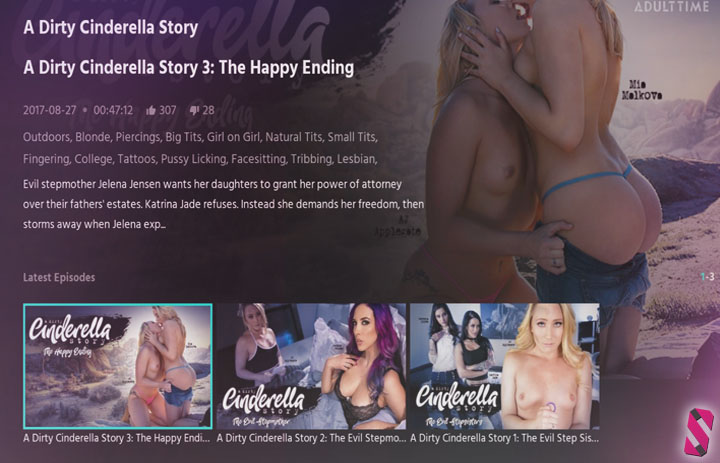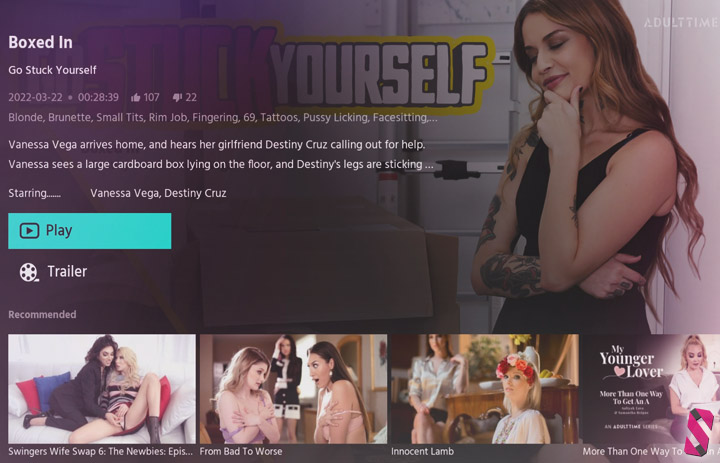How to Install the Adult Time app on a Google TV Chromecast (2026 Guide)
Looking for a way to watch your favorite adult films and porn starlets in action, which are available on the massive adult film library provided by AdultTime.com (also known as the Netflix of porn) by using your Chromecast device running the Google TV operating system? We've got good news for you because your search ends right here because with the help of our article here, you'll be watching your favorite porn scenes on your TV screen by installing the Adult Time app on your Chromecast, in no-time!
Grab yourself a cup of coffee and simply follow our Google TV Adult Time installation guide below, step by step and you'll be enjoying the 55000+ adult films, 250+ channels, hottest pornstars and the finest porn videos available at the Adult Time streaming service, in about 5 minutes or less.
To top it all off, at the very bottom of this page, we've included another awesome surprise! What's that? Well, how about a 7 day free trial deal to get a taste of the fantastic fap-tastic Adult Time service. Brace yourself for a new "addiction" because without a doubt, Adult Time is the number one app for any avid porn fan around the world, something you're about to discover yourself, real quick...
Even if you happen to be a complete non tech-savvy person, don't worry, installing third party applications (such as the official Adult Time apk) on your Chromecast is far from rocket science, trust me. In fact, it's pretty easy, especially once you're done with the first setup.
For those that prefer to follow our guide, step by step and in their own tempo, we've included a textual installation guide, but also, for those that prefer a more visually-based tutorial, we've recorded and published a video guide on how to install Adult Time (on Google TV devices) on our Youtube channel. Both can be found on this page by scrolling down.
Before we start with the installation guide, let's quickly cover some of the most asked questions (feel free to skip the FAQs below, if you'd like to start with the installation right away).
What is the Adult Time app?
For the readers which came to this article out of curiosity and aren't familiar with the Adult Time platform or app yet, in short - Adult Time is like the Netflix alternative for adult films (which can be watched using your internet browser or the official Adult Time app).
In other words - Adult Time gives you access to a massive library of porn. In fact, their library of adult films is so large, that the amount of sizzling hot content that can be watched on Adult Time is more than a person could view in a lifetime. Now I don't know about you but that sounds like an invitation for a jerk-off marathon, if you'd ask me.
The Adult Time app isn't just limited to Chromecast devices (with Google TV), by the way! Porn fans which happen to own a (cheap) Android TV box, an Android tablet or phone, or an Amazon Fire TV stick instead, could also enjoy watching their favorite pornstars in action using the Adult Time app.
Apple-users, fear not! You can still watch your favorite kinky scenes on the Adult Time platform directly inside the browser on your Mac or iPhone (or even wireless stream that video to your smart TV using "AirPlay").
How much XXX videos are available and what type of adult films does the app offer?
How much full length HD and 4K porn scenes you can expect to find while browsing the Adult Time app on your Chromecast with Google TV? Well, a lot! Over 55000 full scenes, to be more precisely.
The good folks behind the Adult Time app don't just provide access to 55000+ full scenes, they like to make sure you keep coming back for more by adding 8 brand new videos per day!
The best part? The team behind Adult Time also likes to make sure everyone gets their kicks by proving a wide range of different types of porn videos, films and exclusive XXX series, covering all sorts of categories, themes and different fetishes, from softcore to hardcore, from 3D animation to Hentai, from BDSM to cosplay, threesomes, girls-only videos, anal sex, massages, taboo topics, interactive porn scenes, and even trans story-driven films and hardcore shemale content.
Long story short - whatever you're into and no matter what sexual preferences or kinks you'd might have, you'll find inside the Adult Time app... So be sure to bring enough tissues.
I have an older Chromecast model (without Google TV), can I still install the Adult Time app?
This depends on how old your model or Chromecast version is, since there's a bit of a difference between the earlier Chromecast devices (often refered to as the 3rd gen Chromecast) and the modern ones.
Unlike the newer variants, which ship with a pre-installed operating system called Google TV, the earlier Chromecast sticks which got released years ago, didn't come with such a graphical user interface at all. Therefore, those old Chromecast versions could only be used by playing a video on a different device (such as your tablet, PC or phone) and stream it wireless to the actual Chromecast (which you've plugged into your television screen).
Installing apps simply wasn't possible because you can't run any apps on those older types. You can, however, still play a video from the Adult Time website using your old Chromecast by simply playing one of the many spicy videos inside your browser, using your phone or tablet, by clicking on the Chromecast icon to stream and play that video in full-screen on your TV instead.
These days on the other hand, a Chromecast provides its users with a similar experience as users of a Fire TV stick, an Android HDMI stick or box, or pretty much any other hardware running Android or the Android TV operating system, allowing its users to navigate through all menu's, browse Youtube, installing more apps, and customize all sorts of options according to their needs, all of which directly on the screen (without the need of any other device such as your smart phone).
As you can see, there's quite a big difference between the earlier 3rd gen models and the current Chromecast models with Google TV which got released after 2020.
Video Guide - How To Install The Adult Time App On A Chromecast With Google TV
Ready to star the installation of the Adult Time app on your Google TV-enabled Chromecast? We've recorded the whole process from start to finish, step by step and published the video tutorial on our Odysee channel. Simply follow the steps as shown in the video below and you'll be enjoying your favorite adult entertainment on your Chromecast in about 5 minutes or so.
Having trouble keeping up? If the video goes a little too fast for you, remember that you can pause the video at any time and continue playing our video guide, once you're ready for it.
![]() Claim Your Free Trial (Try Adult Time for 7 days)
Claim Your Free Trial (Try Adult Time for 7 days)
Still having issues? No problem! Simply continue reading our text-based guide below (complete with screenshots) for some more trouble-shooting in order to find out if you perhaps missed a step along the way.
Written Guide (With Screenshots) On How To Watch Adult Time On Chromecast With Google TV
To install the Adult Time app on your Chromecast with Google TV, we need to do three separate things. Since the official App Store doesn't allow any apps which feature adult content, we need to adjust a small setting first, then we'll proceed by installing a popular app called "Downloader", which we will then use to reach our end goal; installing Adult Time onto our Chromecast device.
Step 1: Enable Developer Mode
In order to sideload third party apps (installing apps outside of the official app store), we need to enable developer mode inside the settings menu of Google TV. Luckily, this is quite an easy task.
- On the Google TV home screen, at the menu on the very top of the screen, navigate all the way to the right and select Settings.
- Inside the settings menu, scroll down to System, and select About.
- Navigate the about menu until you'll see the option: Android TV OS build. Now press the select button a couple of times until a message pops up on your screen saying; "you are now a developer".
It's important to note here that pressing the select button just once while having the Android TV OS build option selected, won't do anything. You'll need to press the select button on your remote multiple times in order to unlock the developer mode feature.
If the message "you are now a developer" has appeared at the bottom of your screen, it means you are all good and we can now proceed with the next step.
Step 2: Get The Downloader App
Arguably the easiest way to install third party apps such as Adult Time, is by using the popular app called "Downloader". If you haven't installed the Downloader app just yet, follow the steps below.
If you aren't on the Google TV home screen right now, you can use the button with the house icon on your remote control, to quickly go back to the Google TV start screen.
- On the Google TV home screen, go to the menu at the top of the screen and select Apps.
- Here, scroll down until you see the search bar. Press the select button on the search bar to start typing.
- Type in: "Downloader", and click search afterwards.
- Select Install, to start installing the Downloader app.
- After the installation is done, open the Downloader app.
- When prompted about app privileges, select Allow.
Note: the first time you'll open the app, another message pops up on your screen, simply select Ok.
Step 3: Installing Adult Time Using The Downloader App
We're almost there folks! Now having the Downloader app running on your Chromecast, there's only one thing left to do and that's to download the Adult Time app from the official website to enjoy all the spicy adult entertainment that awaits us.
- Within the Downloader app, move to the top and select the search bar. Once selected, a visual keyboard will appear on screen.
- Type in the following url: adultti.me/tv, and select the "return icon" once you're done.
- The download progress will be shown on screen. Once finished, select Install.
- Next up, we need to allow the Downloader app to get permission to install apps onto our device. Simply select Settings.
- Make sure this option is toggled on (allowing third party apps to be installed).
- On your remote, press the back button to return to the Downloader app.
- Now we can finally install the Adult Time app by selecting the Install button.
- Hang in tight ladies and gents, we are almost here! Once again, select Install.
- You can now press the home button on your Chromecast remote to return to the Google TV start screen.
Step 4: Bring The Tissues (And Enjoy The Show)
Congratulations! You've now installed Adult Time on your Chromecast with Google TV and are finally able to watch and enjoy the wildest adult entertainment directly on your TV screen.
- On your device's start screen, navigate to apps (at the top of the screen) and there you'll now be able to open the Adult Time application.
- The first time you'll open the app, you'll need to sync your Chromecast by following the instructions on screen.
- On any other device such as your phone or laptop, visit the following url: https://adultti.me/activate.
- Login with your Adult Time username and password and enter the code (as shown on your screen).
- And that's it! Be sure to bring enough tissues because it's about to get hot in here, like real fast!
Claim Your 7 Day Free Adult Time Trial Deal
Not an Adult Time member yet, but can't wait to give it a try? Well, now that you know how to install their app on your Google TV Chromecast, what about checking out their amazing adult content library (featuring the best quality porn from top studios such as Rocco Siffredi, Girlsway, Vivid, Evil Angel, Pure Taboo, True Lesbian and tons of others) for 7 days, entirely free of charge.
Now that sounds like quite an awesome deal, right? So, what are you waiting for? Here's the "try before you buy" opportunity you've been waiting for. Go grab that free trial offer while it still lasts!
![]() Claim Your Free Trial (Try Adult Time for 7 days)
Claim Your Free Trial (Try Adult Time for 7 days)
Looking to install Adult Time on other streaming TV sticks or hardware? We've got you covered. You can find our other installation guides right here: Amazon Fire TV Stick or Android TV boxes... Cheers!
Still haven't found what you're looking for? Try browsing all the pornstars listed on our database!
List of all pornstars on social media